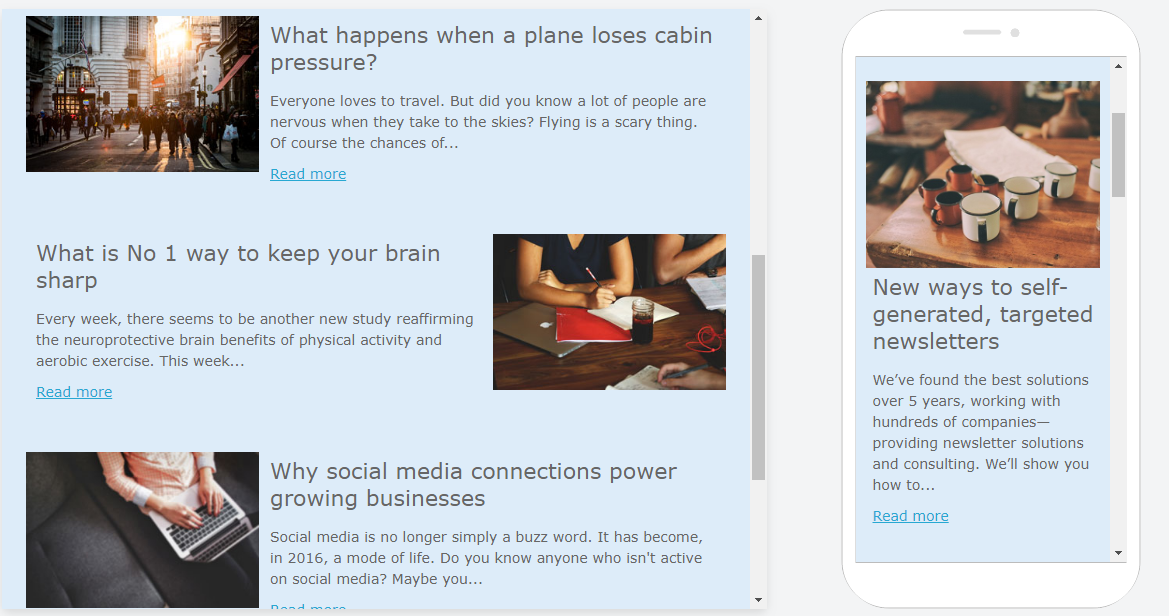Dynamic Content layout options
In JungleMail, we have included the use of an alternate Dynamic Content layout. This option will help you give your automated newsletters an extra slick and unique look and feel. Setting up an alternate Dynamic Content layout is easy. You will learn how to do it yourself in this brief tutorial.
1. To start creating alternate Dynamic Content layout, open a new template, or select from the built-in ones.
2. Now add a new Section from the menu on the right, simply by dragging it into place in your template. To set up alternate Dynamic Content layout, you should select one of the two Sections that is unevenly parted into two columns.
3. Now that you have added the Section, move to the menu on the right, navigate to the Dynamic tab, switch the Enable SharePoint content switch to On and under content extraction method click Dynamic. 4. You will now see a pop-up window. Here you can select the SharePoint List in which the content you want to include in your newsletter is located. Once you have selected the desired list, click OK. In our example, we have chosen the News Pages library.
4. You will now see a pop-up window. Here you can select the SharePoint List in which the content you want to include in your newsletter is located. Once you have selected the desired list, click OK. In our example, we have chosen the News Pages library.
 5. Now move back to the Dynamic tab on the right, and under Population layout select Alternate.
5. Now move back to the Dynamic tab on the right, and under Population layout select Alternate.
Note: this is normally set to Per Row, so you will have to adjust this setting manually. 6. Now you will need to drag and drop the blocks you want to be repeated into the Dynamic Section. In this example we want the news articles, together with it's leading picture to be displayed in our newsletter.
6. Now you will need to drag and drop the blocks you want to be repeated into the Dynamic Section. In this example we want the news articles, together with it's leading picture to be displayed in our newsletter.
First we will insert a subtitle block to display the title of our newspost. Then, we delete the sample text and click {Columns}. Here, we will be able to select the content I want to be repeated. In our case, we want the content from the Title column to be repeated. 7. Also, we want to add some article text under the title, so we drag and drop a text block to the right Section column as well. In the text block, detele the sample text and click on {Columns & Links} and select the content that we want to be repeated. In our case it is the Comments column, but we do not want the whole text of the article, so we crop it to approximate characters length.
7. Also, we want to add some article text under the title, so we drag and drop a text block to the right Section column as well. In the text block, detele the sample text and click on {Columns & Links} and select the content that we want to be repeated. In our case it is the Comments column, but we do not want the whole text of the article, so we crop it to approximate characters length.

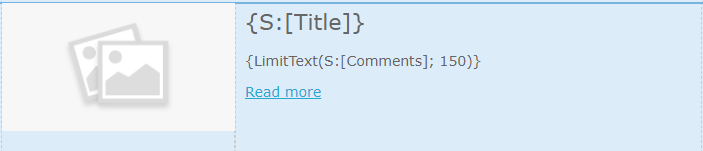 9. You can now choose to review the result by clicking forward to the Preview tab, or you can immediately load the Repeaters by selecting the Dynamic Section and clicking the round arrows icon.
9. You can now choose to review the result by clicking forward to the Preview tab, or you can immediately load the Repeaters by selecting the Dynamic Section and clicking the round arrows icon.